# notes2web
View your notes as a static html site. Browse a live sample of it [here](https://notes.alv.cx).
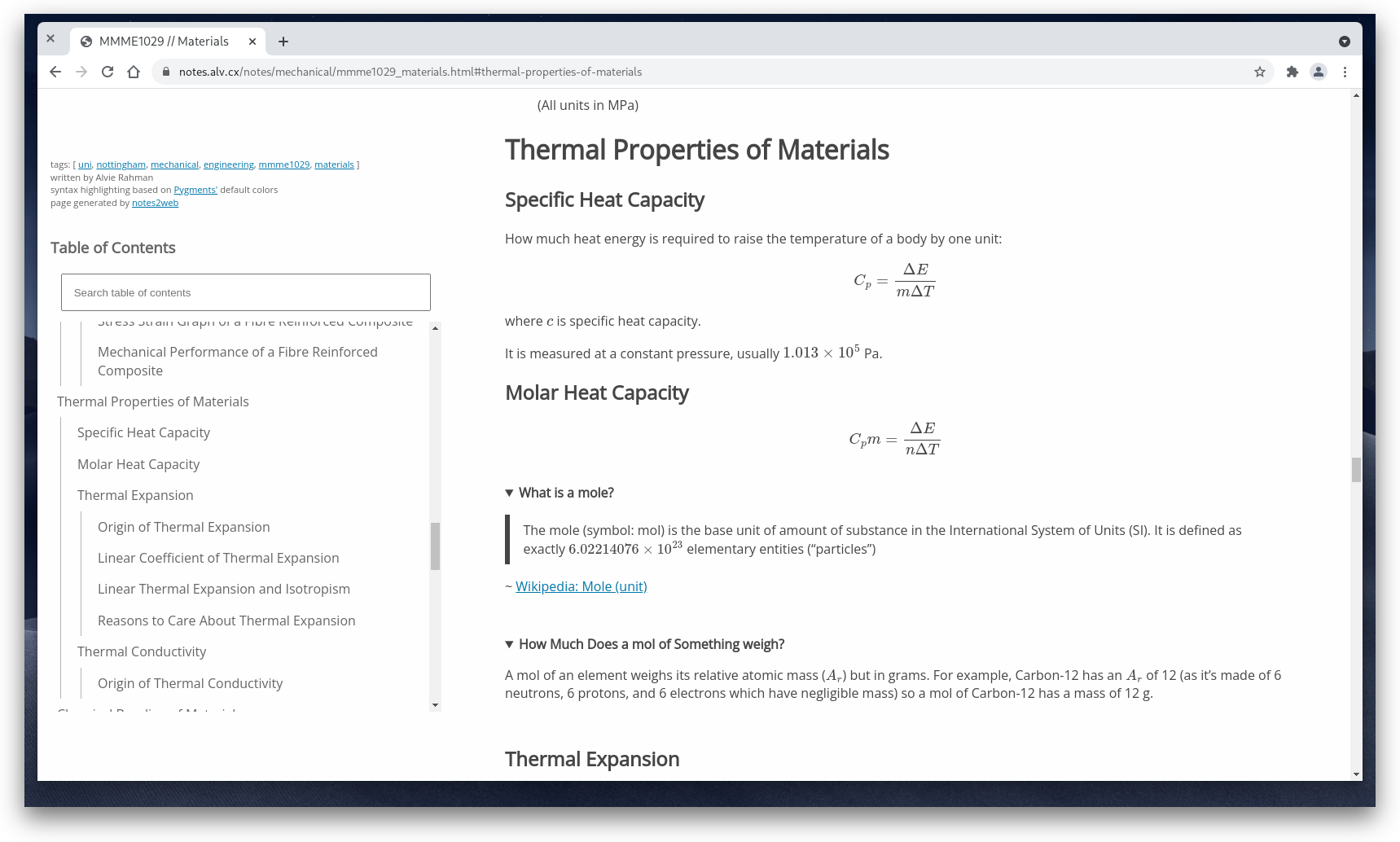
## Why?
I want to be able to view my notes in a more convenient way.
I was already writing them in Pandoc markdown and could view them as PDFs but that wasn't quite
doing it for me:
- It was inconvenient to flick through multiple files of notes to find the right PDF
- It was annoying to sync to my phone
- PDFs do not scale so they were hard to read on smaller screens
- Probably more reasons I can't think of right now
- Fun
## Install
0. Install [Pandoc](https://pandoc.org/index.html) and [Pip](https://github.com/pypa/pip)
On arch:
```
# pacman -S pandoc python-pip
```
1. Run `make install` as root
## Things to Remember Whilst Writing Notes
- notes2web reads the following YAML [frontmatter](https://jekyllrb.com/docs/front-matter/) variable:
- `author` --- The person(s) who wrote the article
- `tags` --- A YAML list of tags which the article relates to - this is used for browsing and also
searching
- `title` --- The title of the article
- `uuid` --- A unique identifier used for permalinks. More below.
- notes2web indexes [ATX-style headings](https://pandoc.org/MANUAL.html#atx-style-headings) for
searching
- notes2web attempts to display file history through the `git log` command
- notes2web looks for the plaintext file `LICENSE` in the root directory of your notes
This is optional but if you would like to add a license you can find one
[here](https://choosealicense.com).
### Permalinks
Permalinks are currently rather basic and requires JavaScript to be enabled on the local computer.
In order to identify documents between file changes, a unique identifier is used to identify a file.
This unique identifier can be generated using the `uuidgen` command in the `uuid-runtime` package or
`str(uuid.uuid())` in the `uuid` python package.
The included `n2w_add_uuid.py` will add a UUID to a markdown file which does not have a UUID in it
already.
Combine it with `find` to UUIDify all your markdown files (but make a backup first).
## CLI Usage
```
$ notes2web.py notes_directory
```
Output of `notes2web.py --help`:
```
usage: notes2web.py [-h] [-o OUTPUT_DIR] [-t TEMPLATE] [-H TEMPLATE_TEXT_HEAD]
[-f TEMPLATE_TEXT_FOOT] [-i TEMPLATE_INDEX_HEAD]
[-I TEMPLATE_INDEX_FOOT] [-s STYLESHEET]
[--home_index HOME_INDEX] [-e EXTRA_INDEX_CONTENT]
[-n INDEX_ARTICLE_NAMES] [-F] [--fuse FUSE]
[--searchjs SEARCHJS]
notes
positional arguments:
notes
optional arguments:
-h, --help show this help message and exit
-o OUTPUT_DIR, --output-dir OUTPUT_DIR
-t TEMPLATE, --template TEMPLATE
-H TEMPLATE_TEXT_HEAD, --template-text-head TEMPLATE_TEXT_HEAD
-f TEMPLATE_TEXT_FOOT, --template-text-foot TEMPLATE_TEXT_FOOT
-i TEMPLATE_INDEX_HEAD, --template-index-head TEMPLATE_INDEX_HEAD
-I TEMPLATE_INDEX_FOOT, --template-index-foot TEMPLATE_INDEX_FOOT
-s STYLESHEET, --stylesheet STYLESHEET
--home_index HOME_INDEX
-e EXTRA_INDEX_CONTENT, --extra-index-content EXTRA_INDEX_CONTENT
-n INDEX_ARTICLE_NAMES, --index-article-names INDEX_ARTICLE_NAMES
-F, --force Generate new output html even if source file was
modified before output html
--fuse FUSE
--searchjs SEARCHJS
```
The command will generate a website in the `output-dir` directory (`./web` by default).
It will then generate a list of all note files and put it in `index.html`.
Then you just have to point a webserver at `output-dir`.
## Uninstall
```
# make uninstall
```
## Acknowledgements
Default synatx highlighting is based off [Pygments](https://pygments.org/)' default theme and
made using Pandoc v2.7.2.
I found the theme [here](https://github.com/tajmone/pandoc-goodies/blob/master/skylighting/css/built-in-styles/pygments.css).
Pretty sure the link colours are taken from [thebestmotherfucking.website](https://thebestmotherfucking.website/).