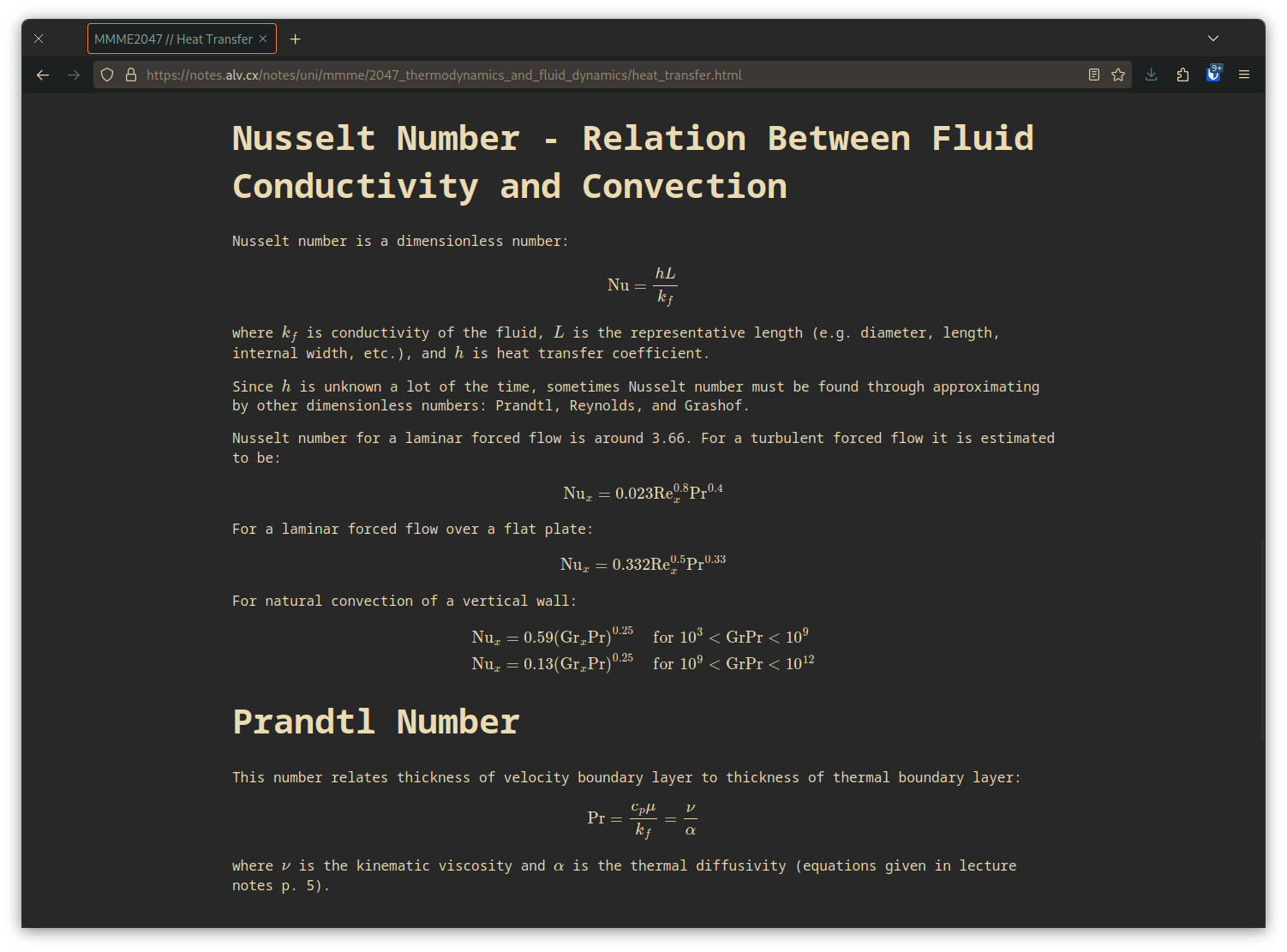🦫 gronk
Formerly notes2web.
View your notes as a static HTML site. Powers notes.alv.cx.
Why?
- View notes as a website, on any device
- Easily share notes
- Powered by Pandoc, and therefore supports Pandoc's markdown (I mainly care about equations)
- flatnotes is cool but I really would rather type my notes in Vim
- Lightweight HTML generated
- Minimal JavaScript
Install
Docker
Run the following, modifing the -v arguments as needed to mount the correct folders and
setting the value of ARCH to either amd64 or arm64 as appropriate.
docker build . -t gronk --build-arg ARCH=amd64
docker run -v ./n:/usr/src/app/notes -v ./web:/usr/src/app/web gronk
Compose
A docker compose file file has been provided.
Set the following environment variables (or create a .env file) and run docker compose up:
ARCHSOURCEOUTPUT
Locally
Other Things to Know
- gronk indexes ATX-style headings for searching
- gronk looks for the plaintext file
LICENSEin the root directory of your notes
Custom Directory Index and Metadata
To add custom content to a directory index, put it in a file called readme.md under the directory.
You can set the following frontmatter variables to customise the directory index of a directory:
| variable | default value | description |
|---|---|---|
blog |
false |
enable blog mode for this directory |
tags |
[] |
list of tags, used by search and inherited by any notes and subdirectories |
uuid |
none | unique id to reference directory, used for permalinking |
content_after_search |
same as blog |
show custom content in readme.md after search bar and directory index |
automatic_index |
true |
show the automatically generated directory index. required for search bar to function. |
search_bar |
true |
show search bar to search directory items. requires automatic_index (enabled by default) |
Notes Metadata
gronk reads the following YAML frontmatter variables for metadata:
| variable | description |
|---|---|
author |
The person(s) who wrote the article |
pub_date |
set the publish date of an article/post/note |
tags |
A YAML list of tags which the article relates to - this is used for browsing and also |
title |
The title of the article |
uuid |
A unique identifier used for permalinks. |
lecture_slides |
a list of paths pointing to lecture slides used while taking notes |
lecture_notes |
a list of paths pointing to other notes used while taking notes |
Blog Mode
A directory can be turned into a blog by enabling blog mode.
This can be done by setting the blog variable to true in the readme.md custom directory metadata.
Notes under this directory will be published to a blog, whose feed is accesible at https://notes.alv.cx/notes/<directory..>/feed.xml.
When blog mode is enabled, it is required that the base_url property is set in the top level readme.md file.
Note that there should be no trailing slash.
If a readme.md file does not exist, then an empty one can be created:
---
base_url: https://notes.alv.cx
---
Permalinks
Permalinks are currently rather basic and requires JavaScript to be enabled on the local computer. In order to identify documents between file changes, a unique identifier is used to identify a file.
This unique identifier can be generated using the uuidgen command in the uuid-runtime package or
str(uuid.uuid()) in the uuid python package.
The included n2w_add_uuid.py will add a UUID to a markdown file which does not have a UUID in it
already.
Combine it with find to UUIDify all your markdown files (but make a backup first).
Custom Styling
To completely replace the existing styling, set the environment variable GRONK_CSS_DIR to another directory with
a file called styles.css.
To add additional styling, the default styling will attempt to import styles.css from the root of the notes
directory.
To add additional content to the homepage, create a file called readme.md at the top level of your notes directory.
To set the HTML title tag, set title in the frontmatter of readme.md:
---
title: "alv's notes"
---
# alv's notes
these notes are probably wrong
CLI Usage
$ gronk.py notes_directory
Output of gronk.py --help:
usage: gronk.py [-h] [-o OUTPUT_DIR] [-F] notes
positional arguments:
notes
options:
-h, --help show this help message and exit
-o OUTPUT_DIR, --output-dir OUTPUT_DIR
-F, --force Generate new output html even if source file was modified before output
html
The command will generate a website in the output-dir directory (./web by default).
It will then generate a list of all note files and put it in index.html.
Then you just have to point a webserver at output-dir.
Uninstall
# make uninstall
Acknowledgements
Default synatx highlighting is based off Pygments' default theme and made using Pandoc v2.7.2. I found the theme here.